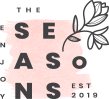The filmmaker always had big ideas, but they didn’t always have the right tools to make those ideas come to life on screen. Things are different now.
Most videos today use special effects (VFX), thanks to green screens. It’s not just movies that use green screens and VFX anymore – you’ll see them in TV shows, personal videos, brand ads, product videos, and other marketing videos. Sometimes, people use black or blue screens too.
Are you new to making videos, thinking about editing with a green screen for the first time, or looking to improve? This article has tips for everyone. So, let’s dive in and get started!
Part 1: How To Set Up Your Green Screen Background
You can make your green screen at home by buying a big roll of green paper or fabric and hanging it up on a frame or against a wall. Both options are pretty cheap, but they can wrinkle easily. If the fabric gets wrinkled, you can fix it by ironing or steaming. However, if the paper gets creases or folds, it’s harder to fix during editing.
Another idea is to paint a wall with green paint. You’ll need to be okay with changing the color of a wall, but it’s a cheap way to avoid wrinkles. If you do this, use paint with a low shine so light doesn’t glare or reflect in your video.

How to Film with a Green Screen
Once your DIY green screen is set up, here are some tips to remember before we dive into how chroma key video editor Filmora works:
- Wear the right clothes.
Make sure your subject doesn’t wear green clothes, or parts of them might disappear during editing! Avoid green makeup, too, like green eyeshadow or hair color. Also, stay away from shiny clothes or accessories. These can reflect the green screen, making editing harder.
- Use good lighting.
Good lighting helps make the green screen effect cleaner. Experts suggest using three light sources: two on the sides of the green screen and one on the person. You can use softboxes to make the light spread out evenly. An easy hack is to hang a white sheet in front of the lights to soften them.
Make sure your lighting matches the background you’ll add later. For example, if you plan to show a daytime scene, make sure your lighting looks like it’s daytime.
- Keep distance from the green screen.
Have the person stand a few feet away from the green screen so they don’t cast a shadow on it. The farther, the better! But if you don’t have much space, just make sure the lighting is good enough to avoid shadows.
Part 2: How to Use Green Screen Editing to Create Your Dream Video with Filmora
After you finish filming, it’s time to choose the right video editing software to edit your video. There are a lot of options for green screen editing, but we highly recommend Wondershare Filmora Green Screen Editor. It’s easy to use and helps you create videos with green screen scenes in just a few steps. You can click the Try It Free button to install Filmora on your computer.
We’ll show you how to use green screen footage with Chroma key video editor Filmora to make your video look awesome using the Chroma Key feature.

Step 1. Import Your Footage
First, open the green screen video editor Filmora and create a new project. Then, import the background videos and your green screen footage into the media library. Drag the background video onto the first track on the timeline, and then drag the green screen video onto the track above it. To start editing, double-click on the green screen video in the timeline or right-click and select “Green Screen” to access the Chroma Key feature.

Step 2. Adjust the Green Screen Settings
Once the Edit window opens, click the Video tab and scroll down to find the Chroma Key feature. Make sure the green color is selected so Filmora, which also removes the green screen from the video, knows to make the green screen part transparent.
You can adjust settings like offset, tolerance, and alpha channel to make the background clearer. You can also fix the edges of your subject using the edge thickness and edge feather options. If you need to rotate the clip, there’s a flip option too.

Step 3. Position the Background Clip
Now, position your background video. The background will fill in the transparent part of the green screen clip, making the two videos blend as one. If needed, resize the green screen clip to make the subject fit better with the background by scaling it down in the preview window.
Step 4. Export the Video
Once you’ve made all your edits, click the Export button. You can choose a format like MP4, MOV, or WMV or even upload the video directly to a sharing platform. After it’s exported, you can share it with friends or post it online.

Part 3: Tips to Make the Most of Your Green Screen
Now you know how to edit your video with the green screen video editor Wondershare Filmora. Let’s discuss some tips to get the best out of your green screen.
- Pick the Right Shade of Green
Choosing the right shade of green is super important for making the chroma key (or green screen) effect work smoothly. If the green is too close to the color of your subject’s clothes, parts of them might disappear! For example, if someone wears a bright green scarf, it might look like part of them is missing.
That’s why professionals use a specific color called chroma key green, which is #00ff00.

Make sure your green screen matches this color as closely as possible, and avoid using green props or clothes that might mess with the effect.
- Keep Space Between the Subject and the Green Screen
In professional setups, they put the subject at the right distance from the green screen to avoid shadows and other problems. A good rule is to keep the person standing at least 6 to 10 feet away from the green screen. This makes the green screen effect cleaner and easier to edit later.
- Film in High Resolution
Using high-resolution video (like 4K) makes it easier to separate the person or object from the green screen without losing details like hair or clothing textures. If you film in lower quality, things like curly hair or fine edges might blend into the background and look messy. Higher resolution keeps everything sharp and makes editing easier.
- Avoid Shiny Things
Try not to use shiny clothes, glasses, jewelry, or props when filming with a green screen. These can reflect the green light and make parts of the subject disappear or look weird. While you can fix this in editing, it’s easier to avoid the problem in the first place by skipping reflective items.
- Use a Good Green Screen Material
The material of your green screen matters! Fabrics like muslin or polyester are great because they absorb light and provide a smooth surface. A shiny or wrinkled green screen can cause shadows or bright spots that are hard to remove in editing.
If you have a small budget, there are affordable green screen kits with good-quality fabric that can still give you a great result.
- Separate the Lighting for the Subject and Green Screen
To get the best green screen effect, you need two different lighting setups: one for the green screen itself and one for the person or object in front of it.
Make sure the green screen is evenly lit, with no shadows or bright spots. You want soft, diffused light that spreads out evenly. You can diffuse light by shining it through a softbox or even a white bedsheet or by reflecting it off a surface.
If you have the right equipment, use two 1000-watt lights with softboxes for the green screen and a 650-watt light and 500-watt light for the subject. You might also want a backlight to help the subject stand out from the background.
Conclusion
To create stunning videos using a green screen video editor, start by setting up a smooth, wrinkle-free background and using the right lighting. Film with high-resolution video, keeping your subject properly distanced from the screen to avoid shadows.
With Wondershare Filmora, you can easily edit your footage using the Chroma Key feature to remove the green screen from the video. Adjust settings like tolerance and edge thickness to fine-tune the effect. Once you’re done, export your video and share it online. By following these steps, you can bring your creative ideas to life.
The post How to Turn Ideas into Videos with Green Screen Editing first appeared on Graphic Design Junction.
Courtesy: https://graphicdesignjunction.com/2024/12/how-to-turn-ideas-into-videos-with-green-screen-editing/